How to increase logo size in blogger website-Hello friends my name is Vivek. I hope that you will support us and I will keep writing good and good posts for you and help you. How to increase logo size in the blogger website.
How to increase logo size in blogger website
Now we come to our main topic. If you are a blogger then this post will prove to be very helpful for you. Friends, you must have noticed in your blog that whenever you apply a logo on your blog, after applying it, it looks very small whether you put a small logo or a big logo. Our topic today is how to increase logo size on the blogger website.
So if you want to increase the size of your blogger's logo, then keep reading this post till the end. After reading this post, I assure you that you will be able to increase the size of your logo.
Here I am going to tell you in two ways how to increase the size of the logo of Blogger?
- By css
- Via HTML coding
If you do not want to get into the hassle of coding and you do not even know what HTML coding is, then the best way for you is to increase the size of your website logo by CSS. And it is also very easy. So let me tell you how you can increase the size of your blog logo by CSS?
Increase Logo Size by CSS
Increase Logo Size by css
- First you login to your blogger and open your Dashboard.
- Now you will see an option of a Revert Legacy Blogger down the left side. You have to click on it. This will open your blog like an old Dashboard.
- Now you have to click on the option Layout shown on your left side.
- On the right side, you will see an option in blue color on the top side, click on the Theme Designer.
- Now an option will appear in front of you, click on Advanced.
- Then you will see an option in front of Add CSS.
- A box will appear in front of you, you have to put the CSS given below and click on Apply to blog seen above. This will make your blog's logo look bigger.
CODE
.header-logo img {width: 110px; max-height: 110px; margin: -10px; }Increase the size of the LOGO by HTML coding
This method is for people who know about HTML coding. Or even they know a little bit about HTML coding. Those who do not know even a little bit about HTML coding, they should not try this method at all.
So now let me tell you in this way how you can increase the size of the logo through HTML coding.
- First you login to your blogger and open your Dashboard.
- Now you have to click on the option of Theme from the option shown on the left side.
- In front of you, there will be three stoppers in the middle, you have to click above.
- After clicking on three-dot, you will see some options, out of which you have to click on EDIT HTML.
- Now a full HTML section will open in front of you.
- In this, you have to click with the mouse once inside the HTML.
- Then you have to click (CTRL + F) simultaneously from your keyboard. This will open a search box in front of you.
- In the search box, you have to type some words and click on the ENTER button. The word is: - .header-logo img
- Now some code will be highlighted in front of you. .header-logo img {} There will be some code between these two Costco and delete it and paste the below-given code between the two Costco.
- In the last, you have to save everyone by clicking on the SAVE button which appears on the right side.
In this way also the size of your blogger's logo (LOGO) will increase.
CODE
width: 110px; max-height: 110px; margin: -10px;NOTE: - If the size of your logo is still small, then you can increase the value given in the code i.e. Width & Hight Value a bit more according to you. If you have any problem understanding this way, then you can see the video shown below.
Last word: - So I hope you have understood this post. You will definitely keep giving support to our new posts coming in the same way. Any problem that you can tell us in the comment box.

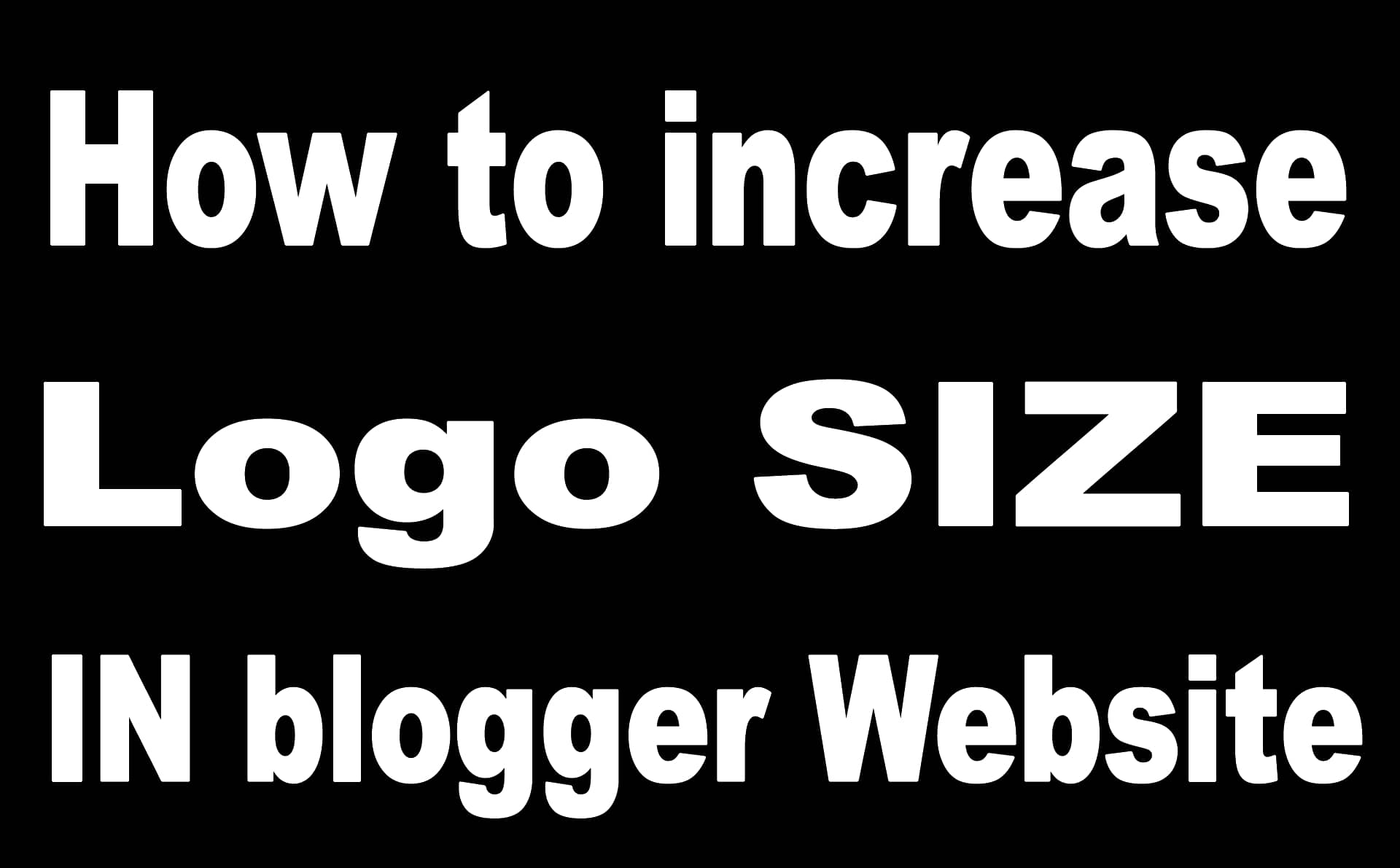


No comments:
Write comment